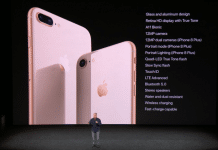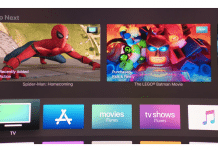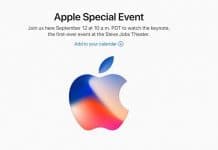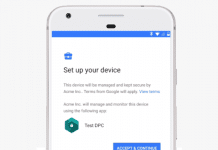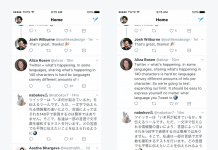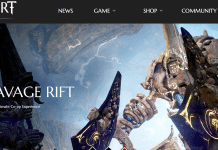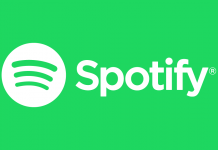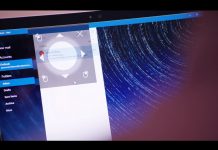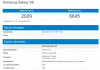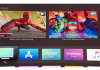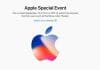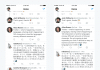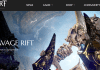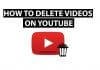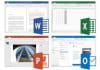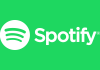We come across a lot of movies, TV series, YouTube etc, where all of the videos are in a particular format. When we record a clip from our phone it would be saved in Mp4, VP8, and H.264 AVC etc. Windows PCs support most of the video formats such as MP4, WMA etc. So in such cases, we think how to play this video?, how to convert FLV to MP4? there are two solutions either we should install a third party application which can play .flv format or convert the video file into other formats.

In most of the cases when you download a video either from YouTube or from any other platform on to your device they won’t be able to play if it is in .flv format. There are a lot of apps, software available for Android, Windows, and Mac to convert the video format from .flv to various other video formats.
Some of the popular video formats are
- FLV (Flash Video Format)
- WMV (Windows Media Video)
- ALV (Audio Video Interleave)
- MOV (Apple QuickTime Movie)
- MP4 (Moving Picture Expert Group 4)
Methods to convert FLV to MP4
Contents
Format Factory for Windows
This application helps you to convert audio, video, photos, and documents from one format to other. There are a lot of formats supported by Format Factory for most of the device from various brands.
- Download Format Factory on to your device from the link
- Then go to the downloads folder and install the application on the Windows device. The device may ask permission select accept/yes and proceed.
- Once the Format Factory is installed on, you can find the icon on the desktop screen. Launch the application.
- Once the application opens you can see a Format Factory’s window on the left side where various files are listed out such as video, audio, picture, document etc.
- Select the video format which you need the output from the list of various videos formats. Such as WMV for Windows, MP4 for smartphones.
- After selecting the output format a window would pop up, select the ‘Add File’ on the right-hand top. Navigate to the folder where the .flv format video is present. If you have multiple files the use the mouse to drag multiple files or use the ‘Ctrl’ key and select the video files.
- You can see the files added on to the new pop up window, press ‘OK’ and the file would be added to the home screen of the Format Factory.
- Click ‘Start’ option from the home screen of Format Factory which would be right above the list of videos added to the conversion.
- Once the conversion is done, you can look for the FLV file converted to MP4 from the ‘Output Folder’ from the application’s home screen of the left top corner.
- In case if you are about to convert a big file then you can also select the check box on format factory where the system would shut down after converting.
Free FLV to MP4 Converter for MAC OS X
- How to convert FLV to MP4 in the case of Mac? Here is a solution.
- Download the application from the link https://itunes.apple.com/us/app/free-mp4-converter/id693443591?mt=12 and look for a blue option just below the icon stating ‘View In Mac App Store’ proceed with this option.
- Click on the blue ‘Free’ button and enter your Apple password if prompted. Once the download completes, navigate to the download location and install the application.
- Launch the application and select the ‘Add Video’ option from the upper-left corner of the app’s window. Then navigate to the .flv file which you need to convert to MP4 and select it.
- Then select the device from which you intend to play the MP4 file from. Select the output location where you need to save the converted file.
- Click the ‘Convert’ button from the bottom-right of the app’s window. Once the conversion is completed you can enjoy the MP4 version of movie, TV show or video on your Mac device from the location which you had selected for output.
VidCompact FLV to MP4 Converter for Android
- May I know how to convert FLV to MP4? Follow these simple steps below.
- Most of the smartphones won’t support FLV format videos. There are apps such as VLC which support .flv format videos sometimes but won’t be able to process audio files.
- In such cases, it is better to convert the video format to MP4 which is playable on all the smartphones.
- One such video converting app is VidCompact which is available on Google Play Store. Download the 9.09 MB app and install the app.
- This app can convert video formats such as AVI, FLV, MKV, 3GP, WMV, MOV etc to high-quality MP4.
- Once you run the app, select the third option in the menu ‘Convert to MP4’ on the main screen of VidCompact.
- The app would look for video formats apart from MP4 which you can convert. You can also use the file search option on the top right and look for the particular file from the phone/external memory location.
- After selecting the video for conversion, in the next screen, you can trim the video using ‘Start time/End time’ of the actual video length.
- Resolution option is also available where you can set the output resolution of the video. Either the same as original or lesser resolutions are available.
- Then on the top right corner select the upper arrow key to select the location where you need to save the output video.
- Now you can watch any movie, video from FLV format in MP4 format on Android phones.
There are a lot of video formats but some of the devices support only a particular set of format. Which is problematic as compatibility is very important. But handy applications such as Format Factory, Free FLV to MP4, VidCompact help us to convert various video formats including FLV to MP4 on Windows, Mac and even on Android. If you download movies, TV shows and had trouble to watch them on your device then download the FLV to MP4 converter software to your device. If you are using a different device apart from Windows, Mac, Android and having issues regarding how to convert FLV to MP4? Then just email us at [email protected] regarding the device that you are looking for a video converter. We would try to publish an article related to that compatible device.